![]()
Thunder Video Converter - video convert&cut 1.9.5
Device: Mac OS
Category: Utilities
Price: Free,
Version: 1.9.3 -> 1.9.5 (
iTunes)
![]() Description:
Description:
It is the lite version of Thunder Video Converter Pro,please download "Thunder Video Converter Pro" to use full features.
----------------------------------------------
Conversion speed is as fast as thunder, output file is as slim as thunder!
[Key Features]
1. Without the loss of video quality, it only need 5~10 mins to convert 1 hour video.
2. Without the loss of video quality, it can compress 1G video to only 100M.
3. Unique video comparison function, It is very easy to compare the quality of original video and the converted video.
4. Unique conversion history function, it can help to check the conversion history, help users to determine the best conversion parameter fast。
5. Support iCloud to sync app settings and to share video conversion rules. Users can sync app settings cross multi-devices with the same apple ID, all Thunder video converter users can share the video conversion rules, it will save your effort and time greatly.
[Basic Features]
1. Support all popular video format,including mpg,mp4,avi,3gp,rm,rmvb and etc.
2. Support customize video conversion parameter, support convert video for all computer , phone and pads.
3. Support read all videos in subfolders automatically, support video screenshot, video sorting, help users to choose videos to convert.
4. Support lossless video convert&cut , super fast without having to wait.
5. Support multiple video convert tasks.
[How to use]
Step1: Drag video files and folder to "video file list" table view;
Step2: Choose video conversion parameters.
Step3: Click "Convert" button and wait the conversion finished.
[Contact]
DummyApps@163.com
[FAQs]
1. why sometimes convert videos with custom conversion rule will fail?
Answer: Not all the combination of video codec , audio codec and video size are legal, some combination will cause conversion failed, users should try and find out the worked combination, by defaults, the default rules will works in most case.
2. How to submit a conversion task?
Answer: there are 3 way to submit conversion task:
*. submit from video file.
1) select the video file to convert
2) choose the conversion settings
3) click "convert" button to submit conversion task
*. Create from converted task by using it as template .
1) select the finished conversion task, it will modify the conversion settings with its settings
2) adjust the conversion settings according to your requirement
3) click "convert" button to submit conversion task
*. re-run conversion task
1) click "run" button of the conversion task
2) the task will re-run with its own settings.
3. How thunder video converter users share convert rules?
Answer: when you add video files to the file list and enable loading history, if other users have already converted the same file, their convert tasks will be download and list in the task list automatically and marked by a earth icon, you can refer to FAQ 2 to reuse the rule of the task to convert your file, it will save your effort greatly.
4. How to sync app configure cross your Macs?
Answer:
1) login iCloud with your apple ID in all of your Mac
2) in Thunder video converter setting view, Click "sync to icloud" will upload settings to iCloud, and from other Mac, click "sync from iCloud" will update your app settings from iCloud.
[Copyright]
This App base on FFMpeg binary, thanks very much to the great FFMpeg project and
the developers for the great job!
What's New* Fix crash bug
* Fix minor bug
Thunder Video Converter - video convert&cut
 Description:
Description: Description:
Description: Description:
Description: Description:
Description: Description:
Description: Description:
Description: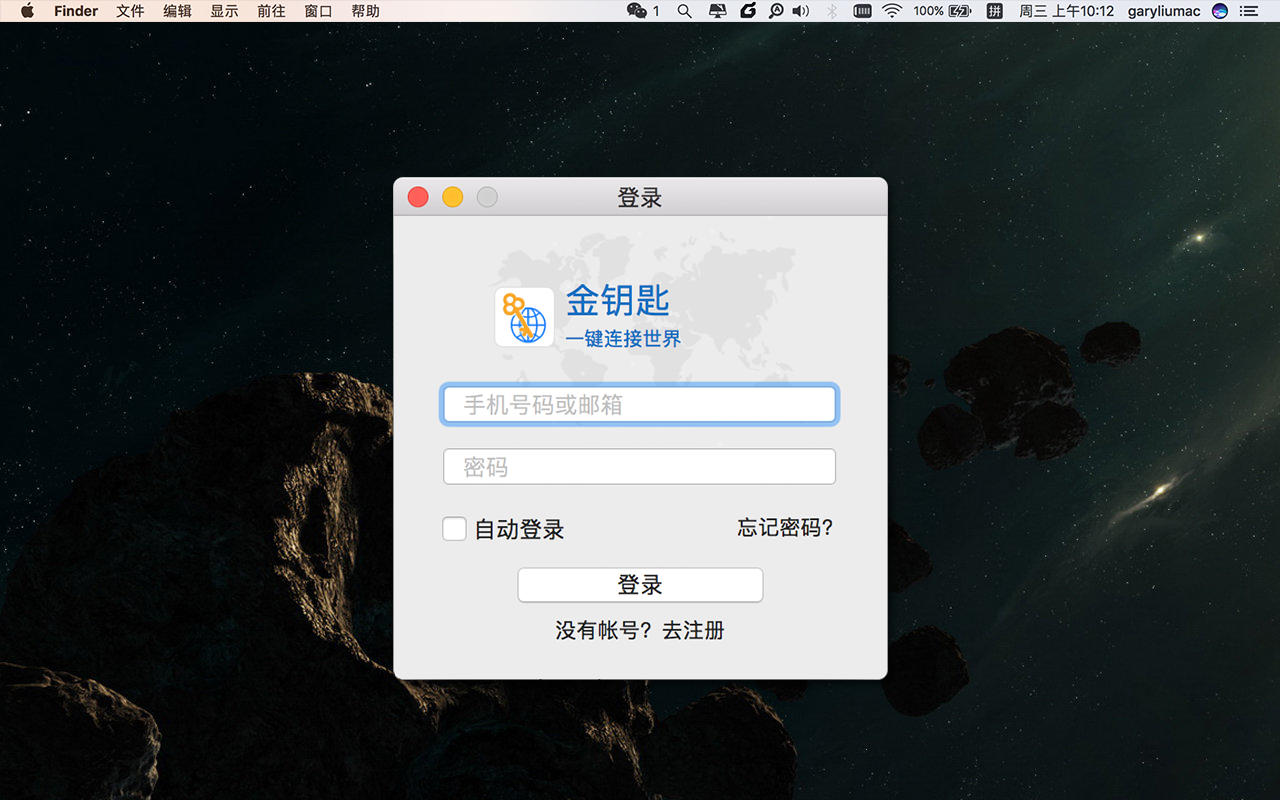 Description:
Description: Description:
Description: Description:
Description: Description:
Description: Description:
Description: Description:
Description: Description:
Description: Description:
Description: Description:
Description: Description:
Description: Description:
Description: Description:
Description: Description:
Description: Description:
Description: